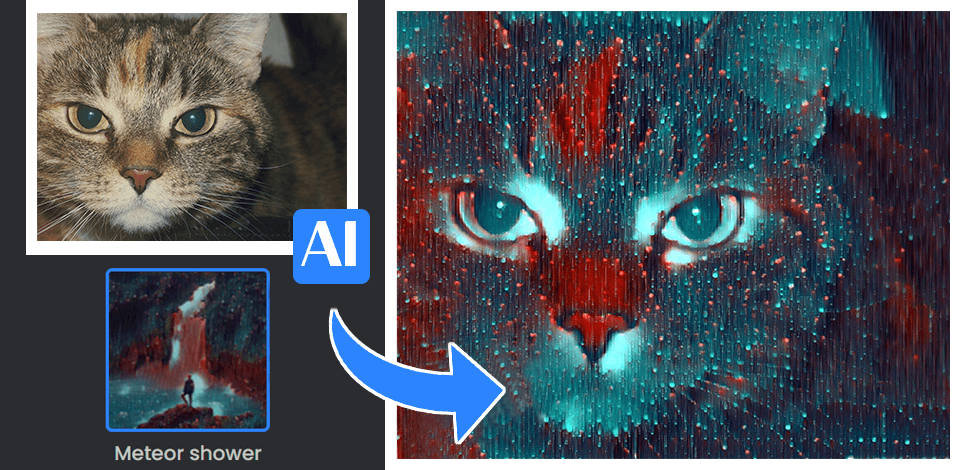
AI image style transfer tools enable you to transform photos into any artistic works you’ve seen online, mimicking a famous painting, painter’s style, or custom visual effect, all without manual editing from your side.
It helps with the help of AI algorithms replicate signature styles of world-known artists such as Van Gogh or Picasso, draw Diney cartoons or anime, or convert photos into dramatic watercolors or oil paintings.
I decided to try today's most popular options and repear one style in one example. I would like to test these tools on a portrait from my last outdoor shooting to fully evaluate the quality of each service. This way, you can see how every AI tool applies the transfer of style and whter it does it realistically.
Verdict: By simply adding a reference image and a word prompt, I can transform my photo in amazing ways with Adobe Firefly. I use this software not only when I want to add a painting style to my portrait but to apply a watercolor effect to my logo as well. The in-built Generative Match tool streamlines the process of creating stunning images.

The key advantage of this Photoshop AI tool is that it allows users to upload any picture and select the style from the available options, including watercolor, pencil, or 3D effects. What makes it the best AI image style transfer tool for me is that it allows me to generate pictures in a specific style and edit my designs to ensure that they meet all my requirements and are consistent with my brand.
How to use:
Verdict: When using Fotor's AI image style transfer tools, I was impressed with their simplicity and extensive functionality. It allows me to convert my photos into paintings using a variety of artistic styles, including Van Gogh’s style, sketch, cartoon, surrealism, and others. Regardless of your level of experience, Fotor has everything you may need to save your image in any art style with a few clicks.

This service allows me to select the perfect style from the variety of available options. Due to this, I can make my images more unique. Whether I want to transform landscape photos, pics of my pets, or portraits, Fotor's AI style transfer tools help me quickly convert my pictures and post them on social media. Besides, I even use the results to decorate my home.
How to use:
Verdict: After testing out Vidnoz's AI style transfer tool, I can recommend it to others as it stands out for its intuitive interface and the convenience of use. This AI art generator has a web-based platform and allows me to turn my pictures into cartoons in a few clicks. Once I had dragged and dropped my file, I was able to apply 4 cartoon styles to it.

Another advantage of the service is that it enables me to share my processed pics on social media or use other sharing options. In addition, Vidnoz integrates with other photo editing services, which facilitates applying various effects to my photos and allows me to achieve professional-level results.
How to use:
Verdict: Having tested CapCut's AI image style transfer tool, I can confirm that it’s best suited for those who are looking for a service supporting a variety of aesthetic styles. Using it, you can create different images, including manga, oil paintings, and cartoons, without wasting hours on manual editing.

In a few seconds, CapCut processes images and presents the result in a selected visual style. The tool is fully secure, so users can be sure that their privacy won’t be compromised. It makes it stand out among other apps like CapCut.
How to use:
Verdict: After applying Phosus's AI image style transfer tools to my pictures, I have concluded that they are perfect for converting photos into paintings and other art pieces. This AI image generator tool has extensive functionality, which makes it suitable for personal and commercial use.

With Phosus, I managed to quickly transform my photo into works of famous artist. It has styles suitable for enhancing portraits, product photos, or landscape pics. The service is extremely helpful, which enables me to create excellent pictures even though I do not have extensive experience in design.
How to use:
AI photo style transfer tools are based on machine learning algorithms, which enables them to analyze the style of a reference picture and use this data to produce a similar image. Trained to recognize specific image features and recreate a similar style, AI algorithms detect the main characteristics of an artistic style and produce excellent results.
Yes, they do. The services are good in the creation of pictures for all lines of commercial: advertising, design, art, and simple digital photography as well. People use style transfer tools to develop content for different purposes. While the role of technology cannot be ignored, users today use automated tools to optimize their workflow, thus saving on time and cost in editing.
Yes, after finding a dedicated AI photo editor that allows users to generate pictures without any watermark, you can use it without a dime to style your image. Such web-based services support different artistic styles and enable users to style their pics without adding logos, text, or watermarks.
Yes, such style transfer tools allow users to combine different effects. For instance, you can apply custom brushstrokes to make it look as if your picture was created by a famous artist and add an anime cartoon effect to make your image more attention-grabbing.
The quality of the output image may differ depending on the algorithm and the applied effect. If you are unsatisfied with the result or notice any defects, keep in mind that it might happen due to the fact that you have combined different styles.